So, what are my options... cron, and iCal. Yes, I found that out today, as an alarm for an event, not only can I set a chime to go *TING* - I can run a script or open a file... This leaves lots of possibilities!
So, I fire up iCal, add a new task called getwallpaper, and set the time to 9AM. Then I change the repeat option to every day.
Now, my iCal is littered on each day with an obscure entry. We'll deal with that in a moment.
I head over to the alarm selector, and select open file (the script is an app, so the run script option didn't work in this case) - I choose my app which collects my wallpaper.
Now, to tidy up, I click the plus [+] icon in the bottom left corner, and add a new calendar, name it Scheduled Tasks. It should appear in the top left side panel with a tick. Uncheck the tick and the events disappear. So I don't need to be bothered by my scheduled events.
I did the same for my backup, except I set up a Custom repeat option so that it happened ever week on Tuesday, Thursday and Saturday. Next time, I'll use Otto (Automator) to control the backup and zip the file afterwards.
Cron is another more scripty-geeky-terminal way to do this, and I'm keen to explore that when I get a chance. I got this info from here, and they also explain how to do this in Windows.
Here's a grab of the iCal screen, with my nifty National Geographic desktop, before I unchecked the Calendar so that they disappear. Wow, am I really that empty this week?
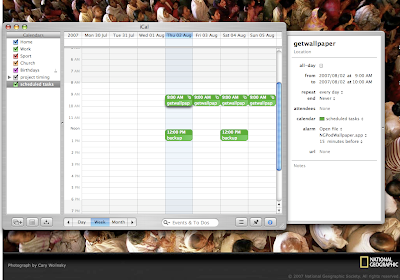
1 comment:
You could also use a tool, like Task Till Dawn, for task scheduling.
It's free and open source
http://www.softpedia.com/get/System/Launchers-Shutdown-Tools/Task-Till-Dawn.shtml
Regards
Post a Comment